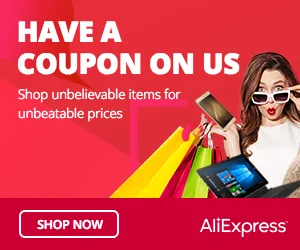Introduction: The KY-036 Metal Touch Sensor is an exciting module that detects touch on its metal surface. It can be used to create touch-sensitive interfaces, proximity detection, and interactive projects. In this step-by-step guide, we’ll show you how to set up the KY-036 Metal Touch Sensor with an Arduino and create projects that respond to your touch.
Materials Needed:
- Arduino board (e.g., Arduino Uno, Arduino Nano)
- KY-036 Metal Touch Sensor
- LED (optional, for visual indication)
- 220-ohm resistor (if using an LED)
- Breadboard and jumper wires
- USB cable for Arduino
- Computer with the Arduino IDE installed (https://www.arduino.cc/en/software)
Step 1: Wiring
Connect the KY-036 Metal Touch Sensor to the Arduino board as follows:
- Connect the sensor’s “+” pin to the 5V pin on the Arduino.
- Connect the sensor’s “-” pin to the GND pin on the Arduino.
- Connect the sensor’s “S” (Signal) pin to a digital pin on the Arduino (e.g., D3).
- If using an LED for visual indication:
- Connect the anode (longer leg) of the LED to a digital pin on the Arduino (e.g., D2).
- Connect the cathode (shorter leg) of the LED to a 220-ohm resistor, and then connect the other end of the resistor to the GND pin on the Arduino.
Step 2: Arduino Code
Open the Arduino IDE and create a new sketch. Then, enter the following code:
const int touchSensorPin = 3; // Digital pin connected to the KY-036 Metal Touch Sensor
const int ledPin = 2; // Digital pin connected to the LED (optional)
void setup() {
pinMode(touchSensorPin, INPUT); // Set the Touch Sensor pin as INPUT
pinMode(ledPin, OUTPUT); // Set the LED pin as OUTPUT (optional)
Serial.begin(9600); // Initialize serial communication for debugging (optional)
}
void loop() {
int touchValue = digitalRead(touchSensorPin); // Read the digital value from the Touch Sensor
if (touchValue == HIGH) {
Serial.println("Touch detected!"); // Display a message when touch is detected
// Your custom actions or functions can be added here.
// For example, you can turn on the LED to indicate the touch.
digitalWrite(ledPin, HIGH); // Turn on the LED (optional)
} else {
// No touch detected, turn off the LED (optional)
digitalWrite(ledPin, LOW); // Turn off the LED (optional)
}
delay(100); // Add a small delay to avoid rapid repeated detections
}
Step 3: Uploading the code
Connect your Arduino board to the computer using the USB cable and select the appropriate board and port from the Arduino IDE. Then, click the “Upload” button to upload the code to the Arduino.
Step 4: Touch Detection
Once the code is uploaded successfully, the KY-036 Metal Touch Sensor will be monitoring for touch on its metal surface. When you touch the sensor, the LED (if used) will light up, and the Serial Monitor will display the message “Touch detected!”
Step 5: Experiment and Interact
Now that the KY-036 Metal Touch Sensor is set up and detecting touch, you can experiment with different touch interactions. Try touching the metal surface with your finger, a metal object, or any conductive material to observe the sensor’s responsiveness.
Congratulations! You’ve successfully set up and used the KY-036 Metal Touch Sensor with Arduino. This versatile sensor allows you to create touch-sensitive interfaces and interactive projects, making it perfect for proximity detection and touch-based interactions. Have fun experimenting and incorporating the KY-036 Metal Touch Sensor into your Arduino projects to add a touch of metal magic!