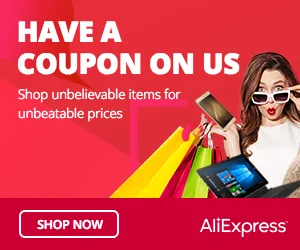The RGB LED Module is an exciting component that allows you to control the color and brightness of light using red, green, and blue LEDs. It enables you to create beautiful lighting effects, mood lighting, and visual displays in your Arduino projects. In this step-by-step guide, we’ll show you how to set up the RGB LED Module with an Arduino and create projects that illuminate your world with vibrant colors.
Materials Needed:
- Arduino board (e.g., Arduino Uno, Arduino Nano)
- RGB LED Module (common cathode or common anode type)
- Breadboard and jumper wires
- USB cable for Arduino
- Computer with the Arduino IDE installed (https://www.arduino.cc/en/software)
Step 1: Wiring
Connect the RGB LED Module to the Arduino board as follows:
- For common cathode type:
- Connect the module’s GND (Ground) pin to the GND pin on the Arduino.
- Connect each of the module’s R (Red), G (Green), and B (Blue) pins to separate digital pins on the Arduino (e.g., R: D3, G: D5, B: D6).
- For common anode type:
- Connect the module’s VCC (Voltage) pin to the 5V pin on the Arduino.
- Connect each of the module’s R (Red), G (Green), and B (Blue) pins to separate digital pins on the Arduino (e.g., R: D3, G: D5, B: D6).
Step 2: Arduino Code
Open the Arduino IDE and create a new sketch. Then, enter the following code:
// Pin numbers for the RGB LED (Change these if you used different pins)
const int redPin = 3;
const int greenPin = 5;
const int bluePin = 6;
void setup() {
pinMode(redPin, OUTPUT); // Set the Red pin as OUTPUT
pinMode(greenPin, OUTPUT); // Set the Green pin as OUTPUT
pinMode(bluePin, OUTPUT); // Set the Blue pin as OUTPUT
}
void loop() {
// Set RGB LED to Red
setColor(255, 0, 0);
delay(1000); // Wait for 1 second
// Set RGB LED to Green
setColor(0, 255, 0);
delay(1000); // Wait for 1 second
// Set RGB LED to Blue
setColor(0, 0, 255);
delay(1000); // Wait for 1 second
}
// Function to set RGB LED color
void setColor(int redValue, int greenValue, int blueValue) {
// For common cathode type: Use analogWrite and invert the values
analogWrite(redPin, 255 - redValue);
analogWrite(greenPin, 255 - greenValue);
analogWrite(bluePin, 255 - blueValue);
// For common anode type: Uncomment the lines below and use analogWrite directly
// analogWrite(redPin, redValue);
// analogWrite(greenPin, greenValue);
// analogWrite(bluePin, blueValue);
}
Step 3: Uploading the code
Connect your Arduino board to the computer using the USB cable and select the appropriate board and port from the Arduino IDE. Then, click the “Upload” button to upload the code to the Arduino.
Step 4: Colorful Illumination
Once the code is uploaded successfully, the RGB LED Module will cycle through different colors – red, green, and blue – in an infinite loop.
Step 5: Experiment and Create
Now that the RGB LED Module is set up and displaying colors, you can experiment with different combinations of RGB values to create your desired colors. Adjust the code to create various lighting effects, color transitions, and patterns.
Congratulations! You’ve successfully set up and used the RGB LED Module with Arduino. This fascinating module allows you to control colors and lighting effects in your Arduino projects, making it ideal for mood lighting, visual displays, and creative illumination. Have fun experimenting and incorporating the RGB LED Module into your Arduino projects to illuminate your world with a burst of colors and creativity!