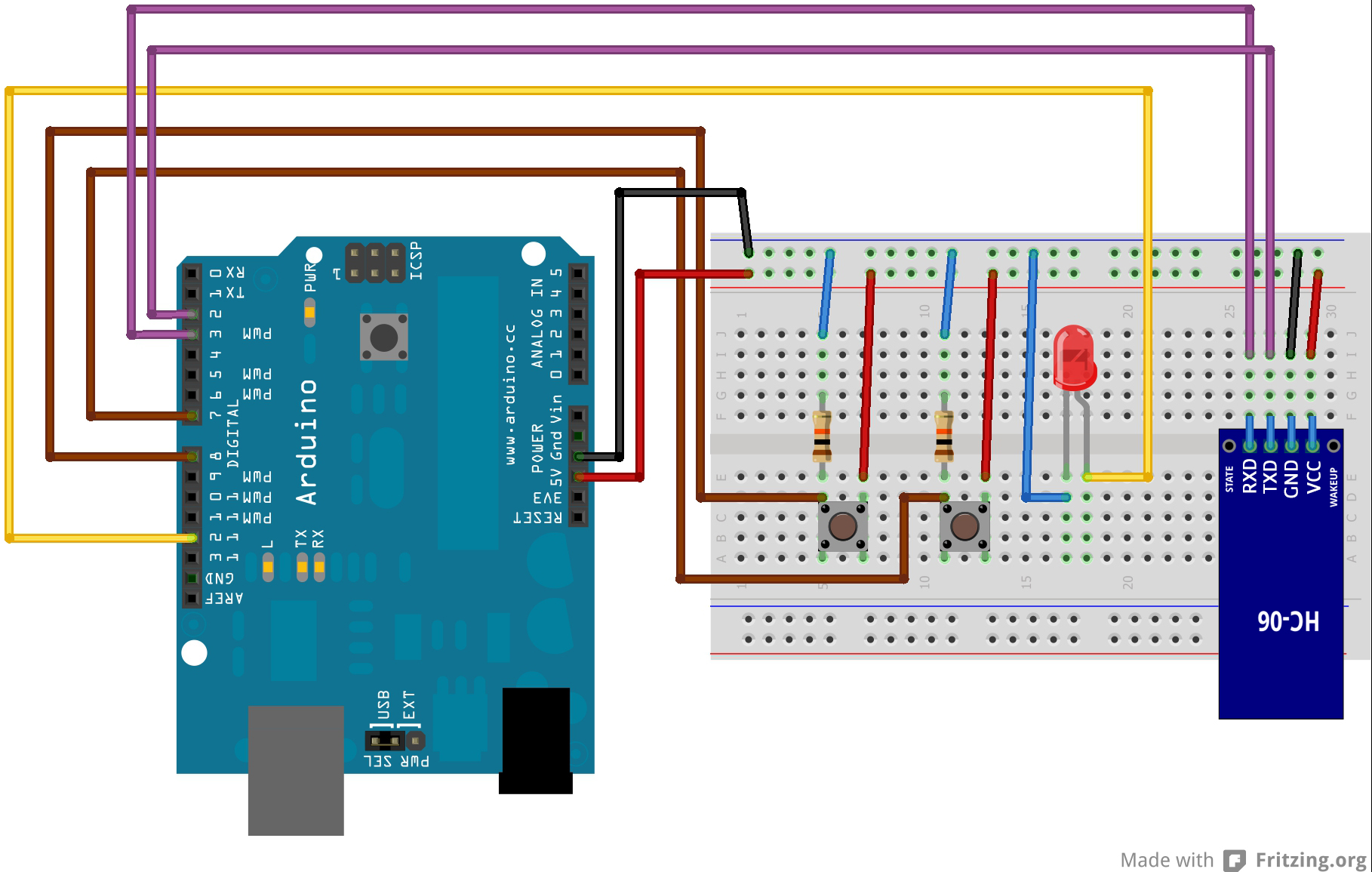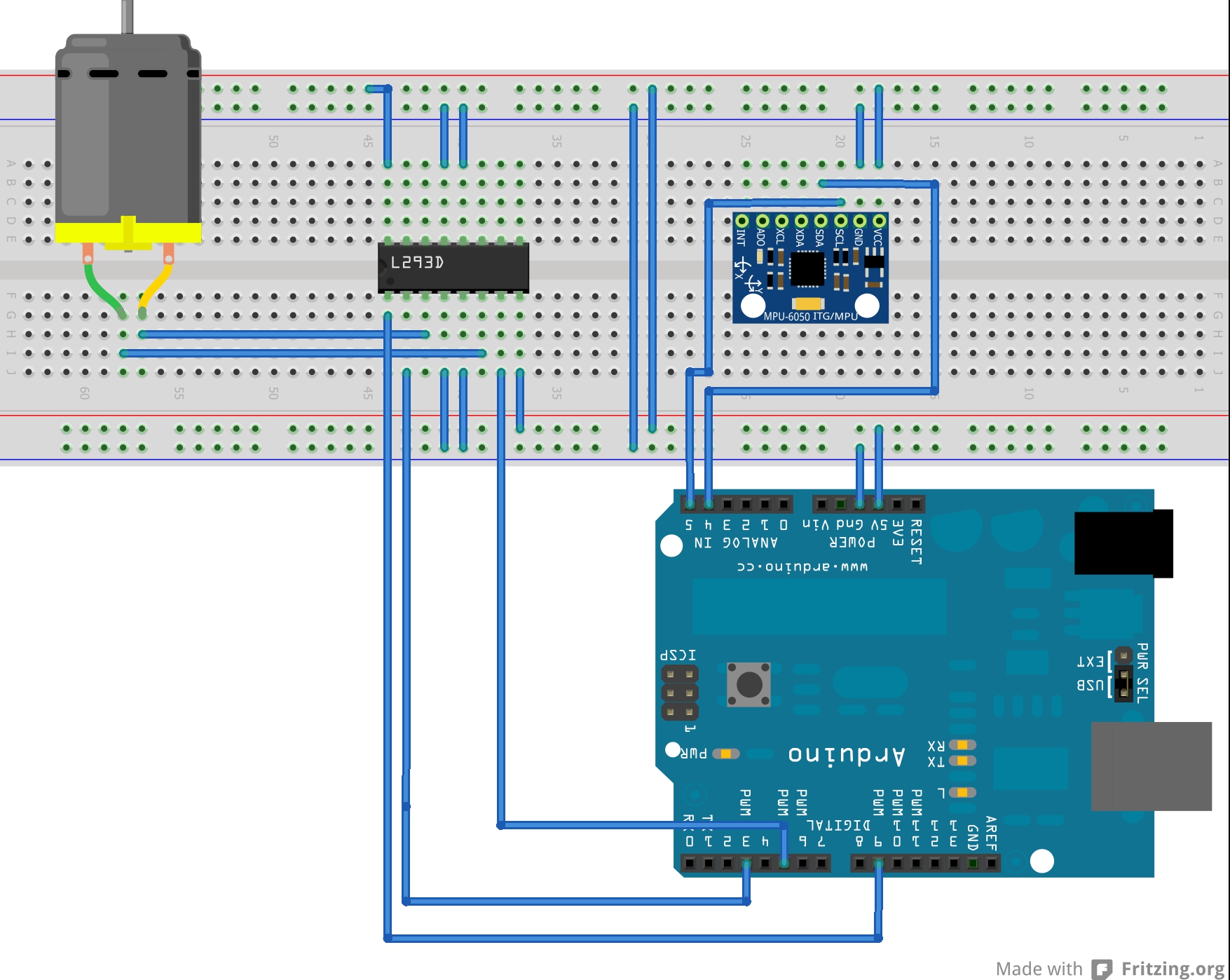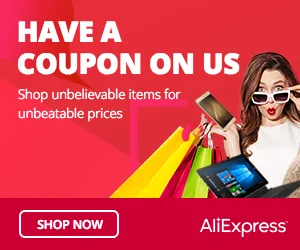The Shock Sensor Module, also known as a vibration sensor or shake sensor, is designed to detect sudden movements or shocks. It is commonly used in security systems, impact detection projects, and interactive installations. In this step-by-step guide, we’ll show you how to set up the Shock Sensor Module with an Arduino and create projects that respond to sudden impacts.
Materials Needed:
- Arduino board (e.g., Arduino Uno, Arduino Nano)
- Shock Sensor Module (e.g., SW-420)
- Buzzer or LED (optional, for alert indication)
- Resistor (220 ohms, if using an LED)
- Breadboard and jumper wires
- USB cable for Arduino
- Computer with the Arduino IDE installed (https://www.arduino.cc/en/software)
Step 1: Wiring
Connect the Shock Sensor Module to the Arduino board as follows:
- Connect the module’s VCC (Voltage) pin to the 5V pin on the Arduino.
- Connect the module’s GND (Ground) pin to the GND pin on the Arduino.
- Connect the module’s OUT (Digital Output) pin to a digital pin on the Arduino (e.g., D2).
Step 2: Optional Alert Indication
If you want to add an alert indication, you can use either a buzzer or an LED.
- For a buzzer:
- Connect the positive (longer) leg of the buzzer to a digital pin on the Arduino (e.g., D3).
- Connect the negative (shorter) leg of the buzzer to the GND pin on the Arduino.
- For an LED:
- Connect the anode (longer leg) of the LED to a digital pin on the Arduino (e.g., D3).
- Connect the cathode (shorter leg) of the LED to a 220 ohm resistor, and then connect the other end of the resistor to the GND pin on the Arduino.
Step 3: Coding Open the Arduino IDE and create a new sketch. Then, enter the following code:
const int shockSensorPin = 2; // Digital pin connected to the Shock Sensor module
const int alertPin = 3; // Digital pin connected to the Buzzer or LED (optional)
void setup() {
pinMode(shockSensorPin, INPUT); // Set the Shock Sensor pin as INPUT
pinMode(alertPin, OUTPUT); // Set the Buzzer or LED pin as OUTPUT (optional)
digitalWrite(alertPin, LOW); // Turn off the Buzzer or LED initially (optional)
Serial.begin(9600); // Initialize serial communication for debugging (optional)
}
void loop() {
int shockValue = digitalRead(shockSensorPin); // Read the digital value from the Shock Sensor
if (shockValue == HIGH) {
Serial.println("Shock detected!"); // Display a message when a shock is detected
// Your custom actions or functions can be added here.
// For example, you can activate the Buzzer or LED to indicate the shock.
digitalWrite(alertPin, HIGH); // Turn on the Buzzer or LED (optional)
} else {
// No shock detected, turn off the Buzzer or LED (optional)
digitalWrite(alertPin, LOW); // Turn off the Buzzer or LED (optional)
}
delay(100); // Add a small delay to avoid rapid repeated detections
}
Step 4: Uploading the code
Connect your Arduino board to the computer using the USB cable and select the appropriate board and port from the Arduino IDE. Then, click the “Upload” button to upload the code to the Arduino.
Step 5: Shock Detection
Once the code is uploaded successfully, the Shock Sensor Module will be monitoring for sudden movements or shocks. If a shock is detected, the Buzzer will sound or the LED will light up (if you added an alert indication).
Step 6: Experiment and Observe
Now that the Shock Sensor Module is set up and detecting shocks, you can experiment with different levels of impact and observe the sensor’s responsiveness. Adjust the code to trigger specific actions or events based on shock detections.
Congratulations! You’ve successfully set up and used the Shock Sensor Module with Arduino. This valuable sensor allows you to detect sudden movements and impacts, making it ideal for security and impact detection projects. Have fun experimenting and incorporating the Shock Sensor Module into your Arduino projects to stay alert to sudden changes in your environment!