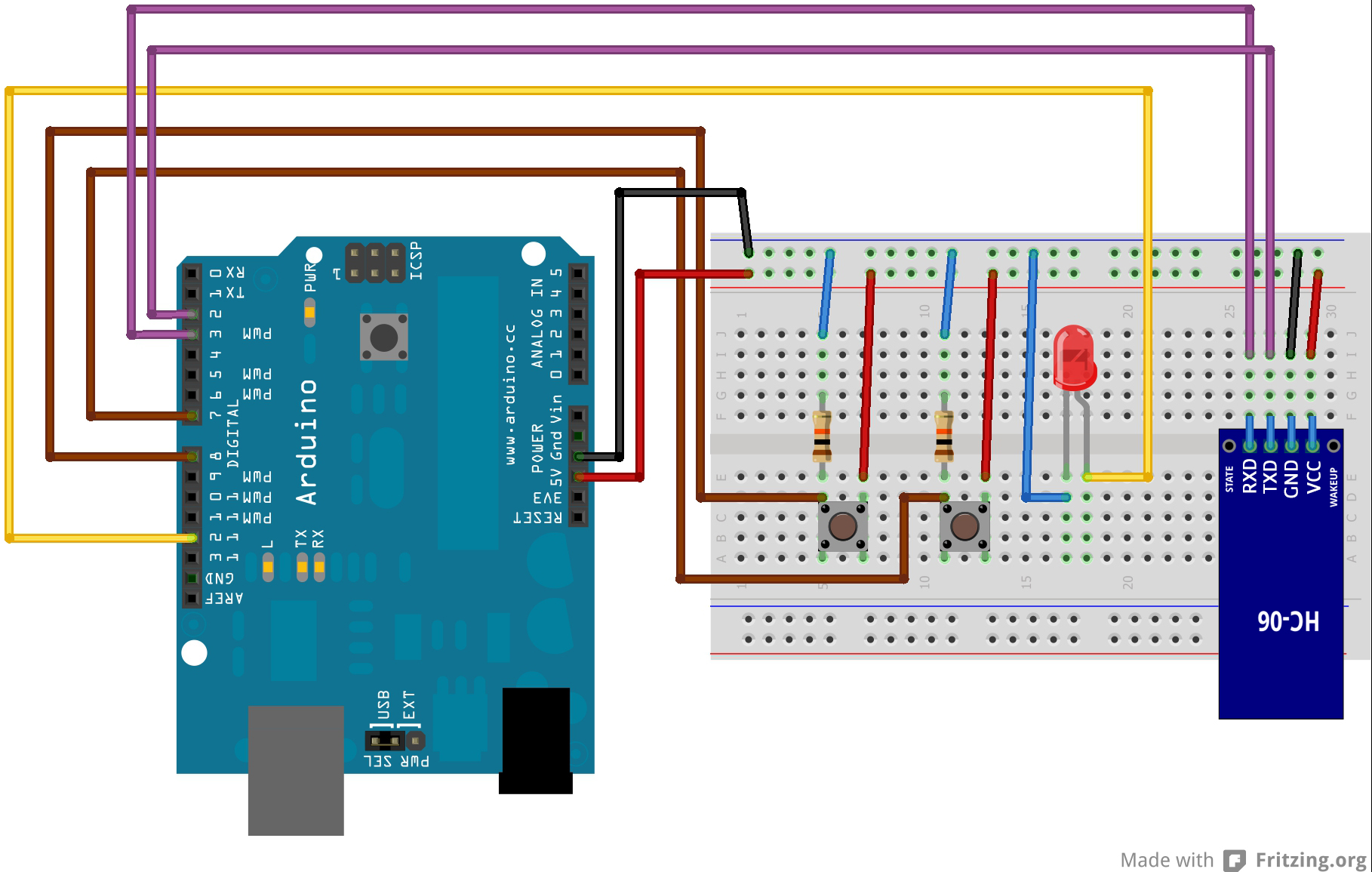Introduction: The Heartbeat Sensor Module, also known as a pulse sensor, is a fascinating component that allows you to detect and measure the heartbeat of a person. It is commonly used in health and fitness projects, wearable devices, and medical applications. In this step-by-step guide, we’ll show you how to set up the Heartbeat Sensor Module with an Arduino and create projects that monitor the rhythm of life.
Materials Needed:
- Arduino board (e.g., Arduino Uno, Arduino Nano)
- Heartbeat Sensor Module (pulse sensor)
- LED (optional, for visual indication)
- 220-ohm resistor (if using an LED)
- Breadboard and jumper wires
- USB cable for Arduino
- Computer with the Arduino IDE installed (https://www.arduino.cc/en/software)
Step 1: Wiring Connect the Heartbeat Sensor Module to the Arduino board as follows:
- Connect the module’s VCC (Voltage) pin to the 5V pin on the Arduino.
- Connect the module’s GND (Ground) pin to the GND pin on the Arduino.
- Connect the module’s OUT (Analog Output) pin to an analog input pin on the Arduino (e.g., A0).
- If using an LED for visual indication:
- Connect the anode (longer leg) of the LED to a digital pin on the Arduino (e.g., D3).
- Connect the cathode (shorter leg) of the LED to a 220-ohm resistor, and then connect the other end of the resistor to the GND pin on the Arduino.
Step 2: Coding Open the Arduino IDE and create a new sketch. Then, enter the following code:
const int heartbeatSensorPin = A0; // Analog pin connected to the Heartbeat Sensor module
const int ledPin = 3; // Digital pin connected to the LED (optional)
void setup() {
pinMode(heartbeatSensorPin, INPUT); // Set the Heartbeat Sensor pin as INPUT
pinMode(ledPin, OUTPUT); // Set the LED pin as OUTPUT (optional)
Serial.begin(9600); // Initialize serial communication for debugging (optional)
}
void loop() {
int heartbeatValue = analogRead(heartbeatSensorPin); // Read the analog value from the Heartbeat Sensor
int heartbeatRate = map(heartbeatValue, 0, 1023, 40, 220); // Map the sensor value to a heartbeat rate range (40 to 220 BPM)
Serial.print("Heartbeat Rate (BPM): ");
Serial.println(heartbeatRate); // Display the heartbeat rate in BPM
// If using an LED, blink the LED based on the heartbeat rate
if (heartbeatRate > 60) {
digitalWrite(ledPin, HIGH); // Turn on the LED (optional)
delay(60000 / heartbeatRate); // Blink the LED according to the heartbeat rate (60,000 ms = 1 minute)
digitalWrite(ledPin, LOW); // Turn off the LED (optional)
}
delay(1000); // Add a small delay to avoid rapid repeated readings
}
Step 3: Uploading the code Connect your Arduino board to the computer using the USB cable and select the appropriate board and port from the Arduino IDE. Then, click the “Upload” button to upload the code to the Arduino.
Step 4: Monitoring the Heartbeat Once the code is uploaded successfully, open the Serial Monitor from the Arduino IDE (Ctrl + Shift + M). The Serial Monitor will display the heartbeat rate in Beats Per Minute (BPM) based on the sensor readings.
Step 5: Visual Indication (Optional) If you added an LED for visual indication, it will blink in sync with the detected heartbeat rate, giving a visual representation of the heartbeat.
Step 6: Experiment and Monitor Now that the Heartbeat Sensor Module is set up and monitoring the heartbeat, you can experiment by placing the sensor on your fingertip or wrist to observe the changes in the heartbeat rate. The LED (if used) will blink faster or slower according to your heart’s rhythm.
Conclusion: Congratulations! You’ve successfully set up and used the Heartbeat Sensor Module with Arduino. This essential sensor allows you to monitor the pulse and heartbeat rate, making it suitable for health, fitness, and wearable projects. Have fun experimenting and incorporating the Heartbeat Sensor Module into your Arduino projects to feel the pulse of life!